Introduction
Mission Planner is a powerful software. It allows you to program a flight controller that is set up properly around a field or area without ever touching the controls. It is pretty simple to set up a mission and once the mission is made it can be easily sent to the aircraft via a micro-USB or a radio telemetry device that plugs into a USB and allows your computer to wirelessly communicate with the platform even while it's in the air.
Missions
Start
First, the home point must be set, this can be done easily if you have your drone with its GPS on and plugged into your computer by simply clicking the Home Location word over the 3 blank boxes, otherwise you can grab the home point on the world map and move it to the right location. It is highlighted in the red box in Figure 1. The last important thing is to set the altitude that the takeoff needs to fly to, this is under the Alt portion of the waypoint and is blue in Figure 1, here you can see that I set it to 100 ft.
 |
| Figure 1: Home |
Adding Waypoints
To add waypoints along with your mission simply click along the map to add them, if you wanted to change what a waypoint meant you would have to just select the drop-down and change it accordingly. There are many options like loitering or deploy a parachute. Figure 2 is if I set up a small mission and had it loiter for 2 turns and then change its speed to max throttle.
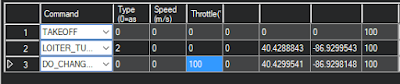 |
| Figure 2: The Custom Waypoints |
Finalizing the mission
Finally to finalize the mission you must tell it to land at some point. This is easy enough by using the drop-down and selecting land on the desired waypoint. The full mission can be seen in Figure 3. According to the mission the aircraft will take off at the corner of the goldfields at Purdue and fly along with the parameter. When it gets to waypoint 2 it will circle 2 times before continuing. This will allow the pilot in command to visually check that the aircraft is flying correctly and the mission can be safely continued. Next, it will change its throttle to 100% and fly to waypoint 4 (as 3 is the throttle increase). It then will turn and head over to the north end of the field to land.
 |
| Figure 3: The Full mission |
Conclusion
Finally, in order to get mission planner to tell the flight controller the mission, you must click on write WPs (waypoints), where it will then transfer the flight plan to the flight controller and you may start the mission in real life.




No comments:
Post a Comment